The “Export product settings” page displays a table listing all Repricer export operations initiated by the users under your SELLERLOGIC account. These operations can be launched from the “Export product settings” or “Auto export product settings” pages. It also allows you to perform a manual export of product settings from Repricer to external destinations.
The page can be accessed in two ways:
- SELLERLOGIC Homepage > Repricer | Export
- Repricer navigation bar > Import / Export > Export
Prerequisites:
To access the “Export product settings” page and perform manual export of product settings, ensure the following:
- An active Repricer subscription on the Trial, Starter, or Advanced plan.
- The following user permissions are granted:
Repricer > Export > ListRepricer > Export > Create ExportFor more information, see General | User Management | Manage user permissions.
1. Table fields
Below is a table listing all fields available on the "Export product settings" page, along with their respective descriptions.
| Column header | Description | Column header filter |
|---|---|---|
| ID | Unique identification number assigned to the export operation for reference and tracking purposes. | Live search |
| Created on | Date and time when the export was created. |
|
| Type |
Type of export operation:
|
Dropdown list |
| Settings title | Custom name used to identify the auto export settings running the export operation. If no title is provided, the system generates one automatically (e.g., Requested at: 2025-09-03 10:30:07). For operations other than auto export, “N/A” is displayed. Info: This column is hidden by default. To display it, open the “Table content” and enable the corresponding checkbox. | Live search |
| Export template | Name of the export template applied during the export operation. For more information, see Repricer | Export templates. | Dropdown list |
| Format | File format used for the export. It can be either TXT or CSV, representing the format of the exported file. | Dropdown list |
| Status |
Current status of the export operation:
|
Dropdown list |
| Number of products | Total number of rows with product data in the export file. | Live search |
| Start date | Date and time when the export operation was initiated. | |
| End date | Date and time when the export operation was completed. | |
| Updated | Date and time of the last modification. Info: This column is hidden by default. To display it, open the “Table content” and enable the corresponding checkbox. |
1.1. Column headers
The “Export product settings" table features interactive column headers that support sorting and filtering, allowing you to customize the displayed data to your preferences:
- Sorting options: Each column header provides “Ascending” and “Descending” sorting options to quickly reorganize data in a meaningful order. Sorting can be applied to only one column at a time. Applying sorting to a different column will override any previously applied sort order. Default sorting: “ID” column in descending order.
- Filtering options: Each column header—except "Created on", "Start date”, “End date”, and “Updated”—includes an inline filter, presented as a dropdown list, text input field for live search, or date picker, depending on the data type. Filtering allows you to narrow down the data displayed in the table by specifying values within column headers. Multiple column filters can be applied simultaneously.
1.2. Pagination and table controls
The lower section of the page facilitates navigation through large datasets and offers tools to customize the table view.
Table controls: Located in the bottom-right corner, table controls provide options to adjust the display and content of the table according to your preferences:
- Table settings: Opens an edit mode that allows manual adjustment of column widths.
- Table content: Opens a configuration modal where you can define the order and visibility of columns. Columns can be toggled using checkboxes and reordered via drag-and-drop.
Pagination and display count: In the bottom-left corner, the display count control allows selecting the number of entries per page (10, 25, 50, 75, or 100), shows the current range of visible results, the total number of entries, and provides navigation through pages using arrow buttons or direct page number input.
2. Export results
The “Export results” button, displayed as a download icon in the top-right corner, enables exporting up to 100 rows of the current table view in CSV, XLS, or XLSX formats.
3. Perform manual export
To manually export product settings data from Repricer, follow these steps:
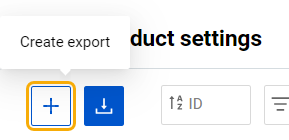
Step 1: Click the “Create export” button (plus icon) at the top left.
Step 2: In the “Create export” modal:
- Select a template from those previously created on the "Export template" page or select the “Default (TXT)” template, which includes all products in Repricer.
- Alternatively, create a new export template directly by clicking "Create template” (redirect to the "Create template" page). For more information, see Repricer | Export template.
- Click “Save” to launch the export operation.
Step 3: Once the export is launched, a new entry appears in the table labeled as "Manual export". The "Status” column will show "New” when the export is initiated. Wait until it changes to “Done” before proceeding to the next step.
Step 4: Once the status is "Done", locate the export entry in the table and click the “Download” button (down-arrow icon). This will download the exported file to your PC.
Note:
- Exported files remain available for download on the "Export product settings" page as long as their entries are present in the table.
- The table can display up to 10 export entries. When the limit is exceeded, the oldest entry is automatically removed, and its file can no longer be downloaded.
- For reference, the “Download template” button (down-arrow icon, top left) provides a sample file that can be used for both export and import operations.