The “Strategy templates” page allows you to create optimization strategy templates to be assigned to your products. It also displays the templates created by the users under your account and provides options to manage them.
To open the "Strategy templates" page go to Repricer navigation bar > Products > Strategy templates.
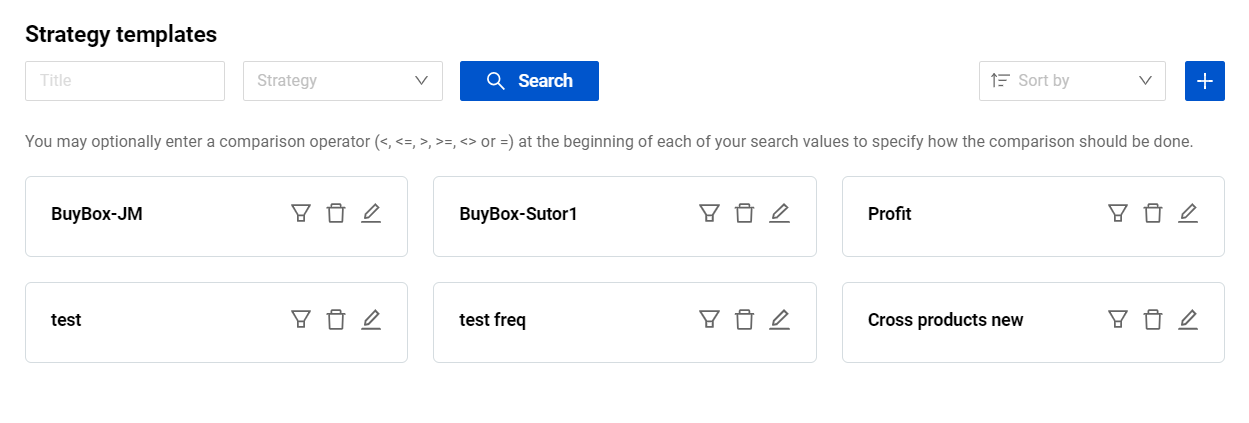
Page header

The “Strategy templates” page header offers:
|
Title: by the name of template; Strategy: by a certain optimization strategy template linked to it; |
| |
| |
Create a new strategy template
To create a new strategy template, follow these steps:
Step 1. Click the “Create” button with the plus icon at the top right to open the “Create strategy template” modal form.
Step 2. Assign a name to the new strategy template in the “Title” field. Note: This is a mandatory field.
Step 3. Select one of the optimization strategies offered by Repricer from the dropdown menu and set the strategy configurations accordingly. To learn more about the strategy configurations, see Repricer | Optimization strategies.
Step 4. Having provided the required information, click the “Save” button to finalize the template creation.
Once created, you can assign this template to individual products in the product settings form, or to multiple products through the bulk edit and the "Product groups" page.
Manage your strategy templates
The “Strategy templates” page displays a list of all strategy templates, visually presented as cards. Each card features three buttons:
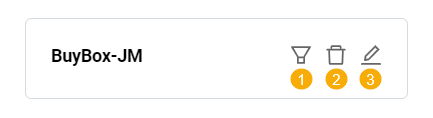
1.Linked products: It redirects you to “My products” page with the corresponding “Strategy template” column header filter enabled. This allows viewing all your products with the current strategy template assigned.
2.Delete: It allows you to remove the strategy template from the system.
Note: Deleting a template with the linked products is not possible. The template needs to be unlinked from all products before deletion. In order to unlink the template from all products at once, click the “Linked products” button and use “Bulk edit” to set the “Clear” status to the “Optimization template” field. For more information on bulk editing, see Repricer | Bulk edit.
3.Update: It allows you to edit the strategy template configurations. The fields present in the “Update strategy template” modal form are identical to the ones described in the "Create strategy template" form mentioned earlier.