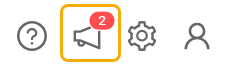
The "Notifications” modal form is opened by clicking on the bullhorn icon within the SELLERLOGIC navigation bar. It is designed to keep you informed about important changes and updates regarding your Lost & Found cases. It provides notifications about new cases found, new information added, or case closures. The “Notifications” icon displays a red badge with a corresponding number of messages in case there are any updates.
Note: Notifications are available only for the accounts with the Lost & Found service enabled. For more information about enabling Lost & Found, see Lost & Found | Setup.
Notifications overview
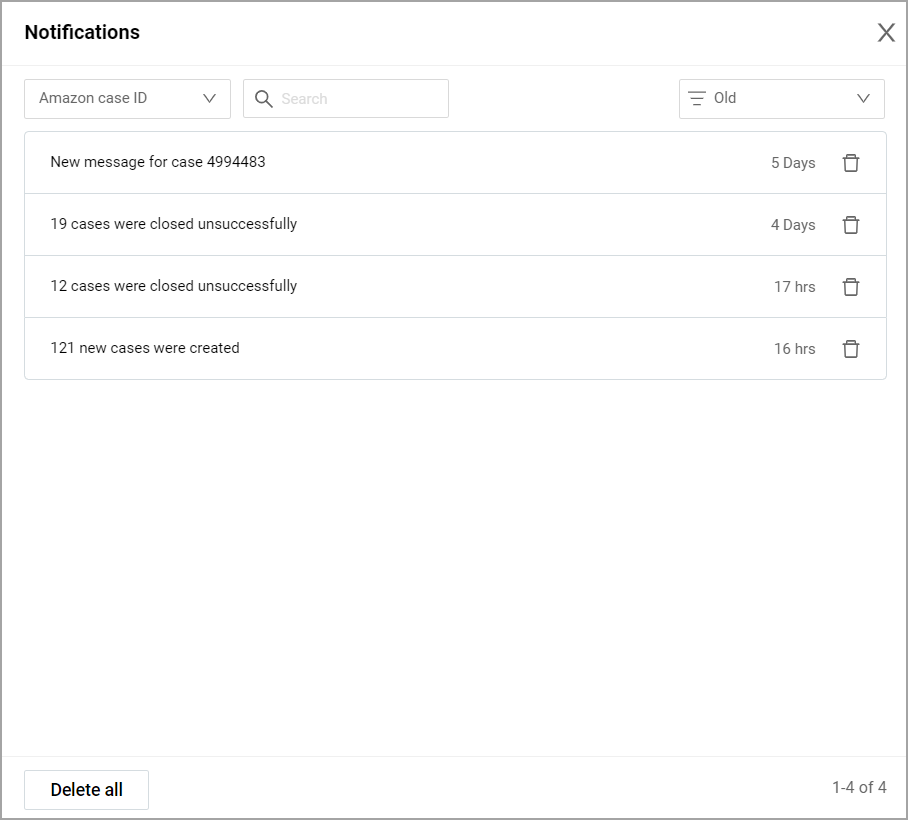
The “Notifications” modal form lists the notifications about the Lost & Found case updates of two types:
Single-case notifications: They contain the case ID within the title and provide information about updates within a specific case. Clicking on the notification takes you directly to the “Case overview” page. For more information, see Lost & Found | Case overview.
Multi-case notifications: They contain the number of cases within the title and provide information about updates across multiple cases. Clicking on the notification takes you to the “All cases” page to view more details regarding these particular cases. For more information, see Lost & Found | All cases.
Each notification is accompanied by a timestamp displayed on the right side, indicating the time elapsed since the notification appeared.
To remove unnecessary notifications, click the trash bin icon next to the timestamp within the relevant line. Alternatively, you can remove all notifications by selecting the "Delete all" option located at the lower left corner of the modal form.
Searching and sorting
To quickly locate specific notifications within the "Notifications" modal form, you can use the search option. To search for a particular notification, select the search parameter from the dropdown list:
Case ID: to conduct the search based on the Lost & Found case ID specified in the “Search” field.
Amazon case ID: to conduct the search based on the Amazon case ID specified in the “Search” field.
Case type: to filter notifications based on the case type specified in the “Search” dropdown menu. For more information about the case types, see Lost & Found | All cases.
Notification type: to filter notifications based on the notification type specified in the “Search” dropdown menu. The available notification types include:
- “Any type” – shows all notifications
- “New case” – shows notifications related to new cases
- “Message” – shows notifications regarding new messages received
- “Closed successfully” – shows notifications about successfully closed cases
- “Not successfully closed” – shows notifications about closed cases with unsuccessful results.
Additionally, you can use the sorting feature to customize the display of notifications according to your preferences. The available sorting options provided in the dropdown menu located at the top right of the form include:
New: to sort notifications by creation period, with the latest notifications at the top.
Old: to sort notifications by creation period, with the oldest notifications at the top.
Unread: to display unread notifications at the top.
Quantity: to sort notifications by the number of related cases, with the single-case notifications at the top.