The “Import product settings” page displays a table listing all import, bulk edit, and product settings transfer operations on Repricer initiated by the users under your SELLERLOGIC account. These operations can be launched from the “My products”, “Import product settings”, or “Auto import product settings” pages. It also allows you to perform a manual import of product settings to Repricer from external sources.
The “Import product settings” page can be accessed in two ways:
- SELLERLOGIC Homepage > Repricer | Import
- Repricer navigation bar > Import / Export > Import
Prerequisites
To access the “Import product settings” page and perform manual import of product settings, ensure the following:
- An active Repricer subscription on the Trial, Starter, or Advanced plan.
- The following user permissions are granted:
Repricer > Import > ListRepricer > Import > Upload fileFor more information, see General | User Management | Manage user permissions.
1. Table fields
Below is a table listing all fields available on the "Import product settings" page, along with their respective descriptions.
| Column header | Description | Column header filter |
|---|---|---|
| ID | Unique identification number assigned to the import operation for reference and tracking purposes. | Live search |
| Created on | Date and time when the import was created. | |
| Type |
Type of import operation:
|
Dropdown list |
| Settings title | Custom name used to identify auto import product setting running the import operation. If no title is provided, the system generates one automatically (e.g., Requested at: 2025-09-03 10:30:07). For operations other than auto import, “N/A” is displayed. Info: This column is hidden by default. To display it, open the “Table content” and enable the corresponding checkbox. | Live search |
| Status |
Current status of the import operation:
|
Dropdown list |
| Number of products | Total number of rows with product data in the import file. | Live search |
| Number of rows with errors | Number of rows containing errors. | Live search |
| Number of imported rows | Number of rows with product data that were successfully imported. | Live search |
| Start date | Date and time when the operation was initiated. | |
| End date | Date and time when the operation was completed. | |
| Updated | Date and time of the last modification. Info: This column is hidden by default. To display it, open the “Table content” and enable the corresponding checkbox. |
1.1. Column headers
- Sorting options: Each column header provides “Ascending” and “Descending” sorting options to quickly reorganize data in a meaningful order. Sorting can be applied to only one column at a time. Applying sorting to a different column will override any previously applied sort order. Default sorting: “ID” column in descending order.
- Filtering options: Each column header—except "Created on", “Start date”, “End date”, and ”Updated"—includes an inline filter, presented as a dropdown list, text input field for live search, or date picker, depending on the data type. Filtering allows you to narrow down the data displayed in the table by specifying values within column headers. Multiple column filters can be applied simultaneously.
1.2. Pagination and table controls
Table controls: Located in the bottom-right corner, table controls provide options to adjust the display and content of the table according to your preferences:
- Table settings: Opens an edit mode that allows manual adjustment of column widths.
- Table content: Opens a configuration modal where you can define the order and visibility of columns. Columns can be toggled using checkboxes and reordered via drag-and-drop.
2. Export results
3. Perform manual import
To manually import product settings data to Repricer, follow these steps:
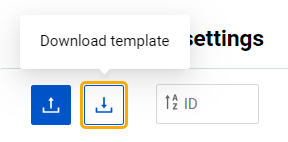
Step 1. Click the “Download template” button (down-arrow icon) to download the import template on your PC. The generated Excel template (XLSX) includes field definitions, valid values, and examples. It is localized to the interface language selected in the "User menu”.
Step 2. Open the downloaded import template using a spreadsheet program. Review the template structure, including columns and headers, which represent the data fields for the product settings on each of the template tabs:
- Data definitions: Instructions for filling out the “Template” tab;
- Template: Main tab for inputting product settings data you want to import;
- Example: Sample values for each column.
- Valid values: Dropdown options for template fields.
Step 3. Fill out the “Template” tab with the product settings data you want to import to Repricer. Ensure to follow the required format and guidelines specified on the “Data definitions” tab.
Step 4. After the import template has been filled out with the necessary data, save the file in the required file format: Tab-delimited text (TSV) or Semicolon-delimited value (CSV).
Step 5. Return to the "Import product settings" page and click the “Upload file” button (up-arrow icon) at the top left. Select the previously saved import file from your PC by clicking the “Choose file” button. After attaching the file, click “Upload”.
Warning: If the import file is of the wrong file format or has the required fields missing, the relevant warning message appears. Review the message and make the necessary corrections to your import file. Repeat the upload process for the corrected import file.
Step 6. Once the import is launched, a new entry will appear in the table labeled as "Manual import". The entry can be deleted from the system only while the status of operation is “New” by clicking the trash bin icon.
Step 7. If errors occur during the import operation, the system will indicate it with an error icon. Click the “Show errors” button (error icon) to access the detailed error report.
Info: To download your import file, click the "Download" button located at the beginning of the relevant row. The import files can be downloaded until the corresponding entry remains in the table. Please note that the storage capacity of this table is 20 files per customer. When a new operation is initiated, exceeding the limit of 20 entries, the oldest entry will be automatically removed from the table and will no longer be available for download.
4. Review errors
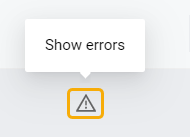
If the error icon appears next to the table entry, click it to open the corresponding modal and review the detailed error report. Depending on the operation type, either the “Product bulk edit errors” or “Product import errors” modal form will be opened.
The "Product bulk edit errors" modal presents detailed information about the errors that occurred during the bulk edit initiated on the “My products” page. For more information, see Repricer | My products | Bulk edit.
- Error: Error type.
- Products: IDs of products that were not updated during the operation. Clicking an ID opens the product settings drawer of the product.
Alternatively, you can switch to the “Products” tab of the “Product bulk edit errors” modal listing IDs with error counts. Hovering over the error number opens the tooltip explaining each field's error.
The "Product import errors" modal presents detailed information about the errors that occurred during the product manual or auto import operation. It allows you to identify the specific errors that prevented certain products from being imported.
- Field: Column containing the error.
- Error: Error type.
- Total number of lines: Number of rows (products) with this error type.
- First 100 lines: Row numbers (from the first 100) with this error type.