The “Product groups” page allows you to create new groups of products and manage the groups created by the users under your account. You can assign optimization strategies or schedule events to the entire group to streamline the product management process.
To access the “Product groups” page go to Repricer navigation bar > Products > Product groups.
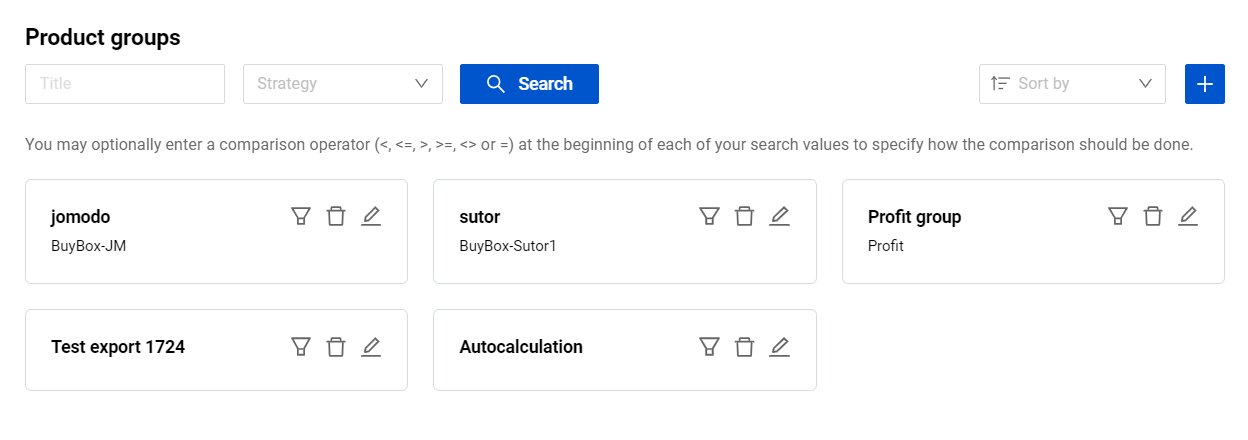
Page header

The “Product groups” page header offers:
|
Title: by the name of a group; Strategy: by a certain optimization strategy template linked to it; |
|
Title: arranges the groups alphabetically based on the name of templates; Strategy: arranges the groups alphabetically based on the name of a certain optimization strategy template linked to them; |
| |
Create a new product group
To create a new product group, follow these steps:
Step 1. Click the “Create” button with the plus icon at the top right.
Step 2. Provide the group information in the “Create product group” modal form according to the following fields:
Title: Assign a name to the new product group;
Strategy template: Select the optimization strategy template to be assigned to the products of the group (optional).
Note: When assigning the strategy template to the product group that has products without “Min price” and “Max price” values assigned, this strategy template will be automatically assigned to such products too. But the status of the optimization for these products will remain “Off”.
Step 3. Having provided the required information, click the “Save” button to finalize the group creation. Once the group is created, it can be linked to the product on the “My products” page.
Manage your product groups
The “Product groups” page displays a list of all product groups, visually presented as cards. Each card features three buttons:
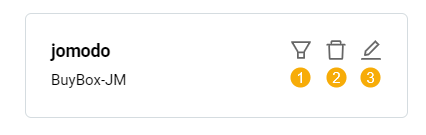 1.Linked products: It redirects you to “My products” page with the corresponding “Product group” column header filter enabled. This allows viewing all your products within the current group.
1.Linked products: It redirects you to “My products” page with the corresponding “Product group” column header filter enabled. This allows viewing all your products within the current group.
2.Delete: It allows you to remove the product group from the system.
Warning: Deleting a group with the linked products is not possible. The group needs to be unlinked from all products before deletion. In order to unlink the group from all products at once, click the “Linked products” button and use “Bulk edit” to set the “Clear” status to the “Product groups” field. For more information on bulk editing, see Repricer | Bulk edit.
3.Update: It allows you to edit the product group settings. The fields present in the “Update product group” modal form are identical to the ones described in the “Create product group” modal form mentioned earlier.