The “Product tags” page allows you to manage your product tags or create new ones. Tags are designed to provide a structured and customizable way to categorize and label your products within Repricer.
To open the "Product tags" page go to Repricer navigation bar > Products > Product tags.

Create a new tag
To create a new product tag, follow these steps:
- Locate the “Title” field on the left side of the page under “Create tag”;
- Enter the name of a new tag. Note: This is a mandatory field. Tag names must be unique. The field is case-insensitive, meaning variations in letter casing (e.g., TagName, tagname, TAGNAME) are treated as identical.
- Assign one or more colors to a new tag by clicking the plus icon. Alternatively, you can leave the color offered by the system or delete the unnecessary ones by clicking the trash bin icon. Note: The last color cannot be deleted.
- Click “+ Create tag”.
Creating a tag is also possible on the “My products” page:
- in the “Tags” field of the table;
- in the “Product tag” field of the product settings form;
- in the “Assign tag” field of the “Product bulk edit” form.
Info: Assigning colors to tags is only possible on the “Product tags” page. If you have created the tag on another page, you can update its default colors on the “Product tags” page, at any time.
Manage your tags
The “Product tags” page displays all your product tags on the right side of the page under “Current tags”. In order to update a certain tag, click the pencil icon next to its name to open the “Edit tag” modal form.
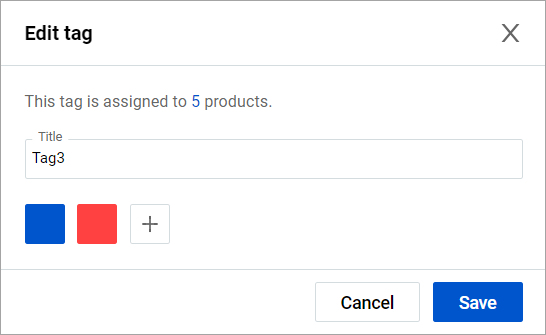
The “Edit tag” modal form offers the following options for managing your tag:
- viewing the number of products with this tag assigned. Clicking on the number opens the “My products” page listing these products;
- editing the tag name within the “Title” field;
- adding new colors to the tag or selecting the main tag color.
After editing the tag, click on the “Save” button to apply changes.
Assigning tags to products is only possible on the “My products” page:
- in the “Tags” field of the table;
- in the “Product tag” field of the product settings form;
- in the “Assign tag” field of the “Product bulk edit” form.
To delete an unnecessary product tag, locate it within the right side of the “Product tags” page under “Current tags” and click the trash bin icon next to its name.