To start using Repricer, enable one or both of its services – “Repricer B2C” and/or “Repricer B2B” for one or multiple Amazon seller accounts by following the steps of the Repricer setup wizard described below.
Step 1: Launch the setup wizard
- Go to the SELLERLOGIC Homepage.
- Navigate to the Repricer panel and click “Setup Repricer”.
- In the new modal form, click “Next” to launch the wizard and enable both “Repricer B2C” and “Repricer B2B” services. Alternatively, you can deselect the needless toggle to continue with desired Repricer service setup.
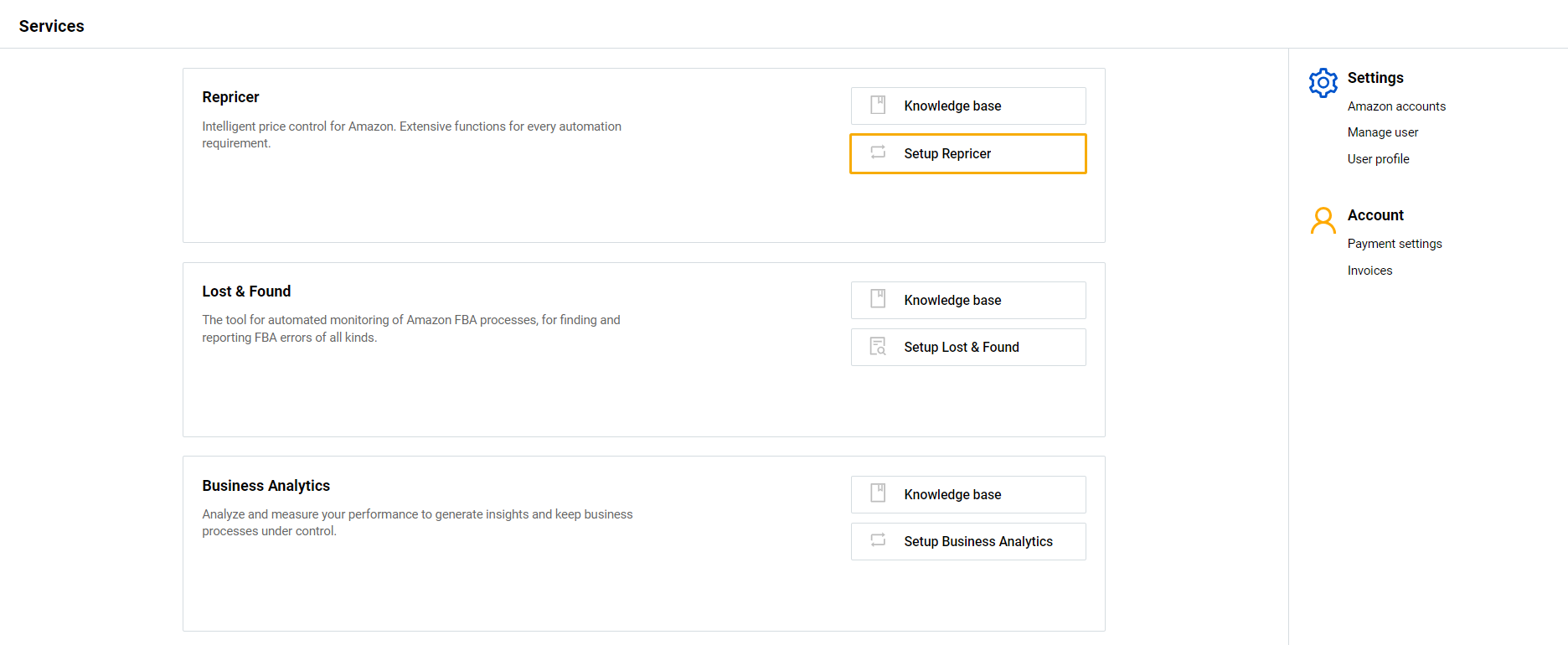
 If you already have Repricer enabled, you can connect a new Amazon seller account on the “Amazon seller account management” page. Сlick the “Add / restore account” button with the plus icon at the top right, deselect all needless toggles, leaving only “B2C” and/or “B2B” toggles turned on, and click "Next".
If you already have Repricer enabled, you can connect a new Amazon seller account on the “Amazon seller account management” page. Сlick the “Add / restore account” button with the plus icon at the top right, deselect all needless toggles, leaving only “B2C” and/or “B2B” toggles turned on, and click "Next".
Alternatively, you can enable a specific Repricer service for the Amazon seller account that is already connected to the SELLERLOGIC Platform by following these steps:
- Go to the “Amazon seller account management” page.
- Navigate to the desired Amazon seller account.
- Open the needed service tab – either "Repricer B2C” or "Repricer B2B".
- Click the “Enable” button to launch the Repricer setup wizard.

Tip: The Repricer setup wizard can also be launched directly from the Repricer “Dashboard” page or the product settings form if either the “Repricer B2C” or “Repricer B2B” service is disabled.
Step 2: Select the marketplaces
To proceed with the setup, follow these steps:
- Select one or more marketplaces to connect to Repricer. The region will be automatically determined based on the chosen marketplaces. If the current Amazon seller account has another Repricer service ("Repricer B2C" or "Repricer B2B") previously enabled, such marketplaces will be labeled with the corresponding tag ("B2C" or "B2B"). Note: Marketplaces can be selected only within a single region.
- Click “Next”.
- Select the home marketplace to match your Amazon account home marketplace. Info: This marketplace and its currency will be used as the default for this account when using Repricer.
- Click “Next” to continue.

Step 3: Sign in to your Amazon account
When connecting a new Amazon seller account (or if your existing Amazon API token has expired), you will be prompted to sign in to Amazon Seller Central for the token provision.
- Provide the required information and sign in on the Amazon Seller Central authorization page.
- Follow any on-screen instructions provided, to access the Amazon API token and return to the Repricer setup wizard.

Note: If an error message appears during the account connection process, follow the instructions in the message or click “Back” to return to the previous setup wizard step.
Step 4: Specify your FBA settings
Next, you will be prompted to configure the FBA settings of your Amazon seller account. Note: This step is shown only if your account is located within the “European region”, selected during step 2.
In the “Fulfillment by Amazon settings” modal form, configure your current FBA settings, as follows:
- Select the countries where your inventory is allowed to be stored by checking the relevant country checkboxes. The country of your home marketplace is checked by default and cannot be unchecked. If your home marketplace has no FBA storage, there will be no default country and you can choose it manually.
- If one of the selected countries is Germany (DE), two additional options will be available. Use the radio button to select whether to store in Germany only (with the additional fulfillment fee) OR to store in one of the program countries – Germany, Poland, or the Czech Republic (saving up to €0.26 on the fulfillment fee).
- Set the date when the FBA fulfillment fee for the selected FBA settings becomes effective (optional).
- Click “Save” to proceed.

Info: If you have already configured the FBA settings for the current Amazon seller account, the “Fulfillment by Amazon settings” form will display your existing settings. Please review and update them if needed.
Step 5: Sign the DPA contract
If not done before, you will be prompted to sign the SELLERLOGIC DPA contract.
- Read the terms and conditions of the DPA contract and click “Accept”.
- After accepting the contract, the “Download” button appears. Click “Download” to download the contract to your PC. Info: Once you have signed the contract, it will be available for download at any time within the SELLERLOGIC Platform. For more information, see SELLERLOGIC | Privacy.
- Click “Finish” to proceed.
Step 6: Summary
The “Summary for Repricer B2C” / “Summary for Repricer B2B” modal form confi rms that your Amazon account has been successfully connected to SELLERLOGIC and enabled for a particular Repricer service.
rms that your Amazon account has been successfully connected to SELLERLOGIC and enabled for a particular Repricer service.
It also provides information about all your marketplaces that have the Repricer service enabled, including their subscription statuses. Note: A 14-day trial subscription is automatically activated for all newly added marketplaces.
The subscription period is indicated next to each marketplace’s flag icon. You can click on the subscription period to choose the next subscription plan, which will be activated after the current period expires. Alternatively, you can perform this action later within the Repricer account management tabs.
If the current Amazon seller account has marketplaces previously enabled for the particular Repricer service (B2C or B2B) but their subscription has expired, they will be flagged with a warning indicating the expired subscription status. Upon clicking the "Finish" button, an alert will notify you that these marketplaces will not be activated for Repricer. You have the following options:
- Use current subscription: Complete the setup without modifying the subscription settings.
- Edit subscription: Go back to the summary form to update the subscription for the selected marketplaces.
To proceed with the Repricer setup wizard, you may select:
- “Finish” to finalize the setup process and start using Repricer;
- “Add new account” to connect a new Amazon account to Repricer;
- “Add existing account” to enable Repricer service for another Amazon account that is already connected to the SELLERLOGIC Platform.