The "Dashboard" page is the initial page opened upon entering Lost & Found. It is designed to provide an at-a-glance overview of the current state of your Lost & Found cases and related activities. The page lists all newly detected cases as well as the cases that require your action, along with the latest updates and historical records related to reimbursement and transactions. It can be accessed in three ways:
- SELLERLOGIC Homepage > Lost & Found
- SELLERLOGIC Homepage > Lost & Found | Dashboard
- Lost & Found navigation bar > Dashboard
Page components
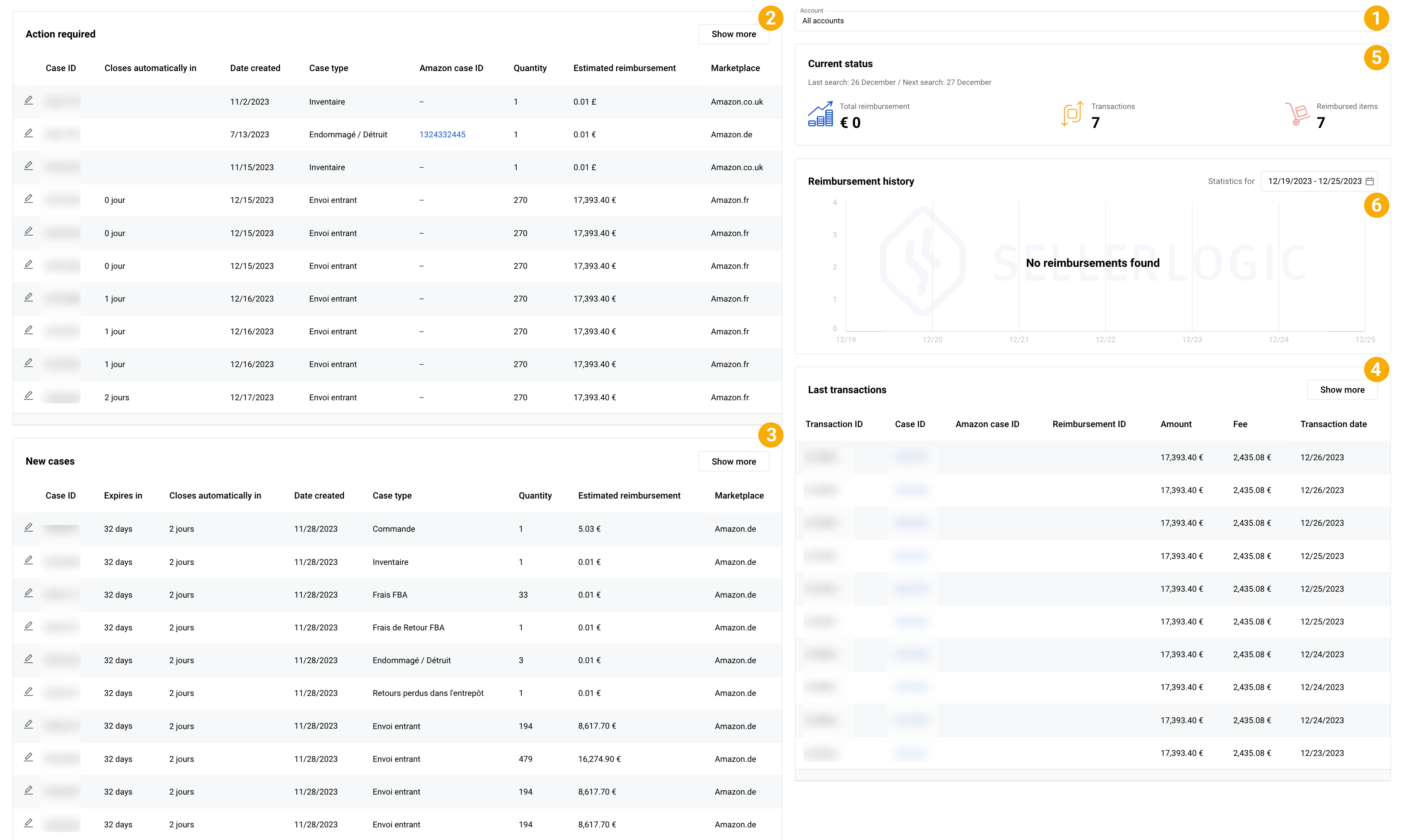
1. Account
The "Account" menu allows filtering the information displayed on the "Dashboard" page based on a specific account. By default, the “All accounts” option is selected which allows to view the data associated with all accounts with Lost & Found enabled. By selecting a particular account from the menu, you will switch the dashboard to display the data associated with this account only.
Note: If you have only one account with Lost & Found enabled, the “Account” selection will be hidden.
2. Action required
The "Action required" table lists all cases that require immediate attention and specific actions to be taken from your side. If this table displays the following message: "Your response is not required at this time", it signifies that there are no cases with the "Action required" status yet.
To access a detailed overview of a particular case, click the pencil icon at the beginning of the corresponding table line.
The "Show more" button allows you to access the "Action required" page to view a detailed list of all cases with the “Customer action required” status along with their respective details. For more information, see Lost & Found | Action required.
3. New cases
The "New cases" table lists all newly detected cases that need to be submitted to Amazon for further processing.
To access a detailed overview of a particular case, click the pencil icon at the beginning of the corresponding table line.
The "Show more" button allows you to access the "New cases" page to view a detailed list of all cases with the “New” status along with their respective details. For more information, see Lost & Found | New cases.
4. Last transactions
The “Last transactions” table lists the most recent financial events related to Lost & Found cases.
The "Show more" button allows you to access the "Transactions" page to view a detailed list of all your transactions along with their respective details. For more information, see Lost & Found | Transactions.
5. Current status
The “Current status” panel provides a summary of essential statistics related to your Lost & Found activities. It includes the date of the last case search conducted, the total amount of reimbursements received, the number of processed transactions, and the number of reimbursed items. The provided statistics encompass the period since Lost & Found was enabled.
Info: The number of transactions may differ from the number of reimbursed items, as a single transaction can cover multiple product items.
6. Reimbursement history
The “Reimbursement history” panel provides visualized statistics that demonstrate the dynamics of average reimbursements received over a selected period. If the message "No reimbursements found" appears, it indicates that no refund has been received from Amazon yet.
You can adjust the time period within the “Statistics for” field to analyze reimbursement patterns and monitor financial progress. Please note that the minimum selectable time period is 7 days.
Enable Full-Service
If you have not yet activated Full-Service for your Amazon account(s), an informational panel will be shown at the top of all Lost & Found pages, featuring the “Enable Full-Service” button. Click this button to launch the Full-Service setup wizard and unlock all the benefits of Lost & Found, allowing SELLERLOGIC support to manage cases comprehensively on your behalf. For more information, see Lost & Found | Full-Service setup.
