The "Product dimensions import" page displays a table listing all import operations on Lost & Found initiated by the users under the current customer account. These operations can be launched from the “Product dimensions import” or “Product dimensions import settings” pages. It also allows you to perform a manual import of product dimensions to Lost & Found from external sources.
To access the "Product dimensions import" page, navigate to Lost & Found navigation bar > Dimensions > Import.
Prerequisites:
To access the “Product dimensions import” page and perform manual import of product settings, ensure the following user permissions are granted:
Lost & Found > Dimensions import > ListLost & Found > Dimensions import > ManageMore information: General | Lost & Found permissions.
1. Table fields
Below is a table listing all fields available on the "Product dimensions import" table, along with their respective descriptions.
| Column header | Description | Column header filter |
|---|---|---|
| ID | Unique identification number assigned to the import operation for reference and tracking purposes. | Live search |
| Type |
Type of import operation:
|
Dropdown list |
| Settings title | Custom name used to identify the auto import setting running the import operation. If no title is provided, the system generates one automatically (e.g., Requested at: 2025-09-03 10:30:07). Info: This column is hidden by default. To display it, open the “Table content” and enable the corresponding checkbox. | Live search |
| Created on | Date and time when the import was created. | |
| Status |
Current status of the import operation:
|
Dropdown list |
| Number of products | Total number of rows with product data included in the import file. | Live search |
| Number of rows with errors | Number of rows containing errors. | Live search |
| Number of imported rows | Number of rows with product data that were successfully imported. | |
| Start date | Date and time when the operation was initiated. | |
| End date | Date and time when the operation was completed. | |
| Updated | Date and time of the last modification. Info: This column is hidden by default. To display it, open the “Table content” and enable the corresponding checkbox. |
1.1. Column headers
The “Product dimensions import” table features interactive column headers that support sorting and filtering, allowing you to customize the displayed data to your preferences:
- Sorting options: Each column header provides “Ascending” and “Descending” sorting options to quickly reorganize data in a meaningful order. Sorting can be applied to only one column at a time. Applying sorting to a different column will override any previously applied sort order. Default sorting: “ID” column in descending order.
- Filtering options: Each column header—except "Created on", "Start date”, “End date”, and “Updated”—includes an inline filter, presented as a dropdown list, text input field for live search, or date picker, depending on the data type. Filtering allows you to narrow down the data displayed in the table by specifying values within column headers. Multiple column filters can be applied simultaneously.
1.2. Pagination and table controls
The lower section of the page facilitates navigation through large datasets and offers tools to customize the table view.
Table controls: Located in the bottom-right corner, table controls provide options to adjust the display and content of the table according to your preferences:
- Table settings: Opens an edit mode that allows manual adjustment of column widths.
- Table content: Opens a configuration modal where users can define the order and visibility of columns. Columns can be toggled using checkboxes and reordered via drag-and-drop.
Pagination and display count: In the bottom-left corner, the display count control allows selecting the number of entries per page (10, 25, 50, 75, or 100), shows the current range of visible results, the total number of entries, and provides navigation through pages using arrow buttons or direct page number input.
2. Export results
The “Export results” button, displayed as a download icon in the top-right corner, enables exporting up to 100 rows of the current table view in CSV, XLS, or XLSX formats.
3. Perform manual import
To manually import product dimensions to Lost & Found, follow these steps:
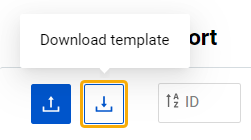
Step 1. Click the “Download template” button (down-arrow icon) to download the import template on your PC. The generated Excel template (XLSX) includes field definitions, valid values, and examples. It is localized to the interface language selected on the "Organization settings” page.
Step 2. Open the downloaded import template using a spreadsheet program. Review the template structure, including columns and headers, which represent the data fields for the product settings on each of the template tabs:
- Data definitions: Instructions for filling out the “Template” tab;
- Template: Main tab for inputting product dimensions data you want to import;
- Example: Sample values for each column;
- Valid values: Dropdown options for template fields.
Step 3. Fill out the “Template” tab with the product dimensions data you want to import to Lost & Found. Ensure to follow the required format and guidelines specified on the “Data definitions” tab.
Step 4. After the import template has been filled out with the necessary data, save the file in the required file format: Tab-delimited text (TSV) or Semicolon-delimited value (CSV).
Note: The name of the import file must adhere to specific guidelines, allowing only the following characters: a-z, A-Z, 0-9, !, ., (, ), -, _, and *. Additionally, the file size must not exceed 256 MB.
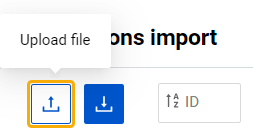
Step 5. Return to the "Product dimensions import" page and click the “Upload file” button (up-arrow icon) at the top left. Select the previously saved import file from your PC by clicking the “Choose file” button. After attaching the file, click “Upload”.
Note: If the import file is of the wrong file format or has the required fields missing, the relevant warning message appears. Review the message and make the necessary corrections to your import file. Repeat the upload process for the corrected import file.
Step 6. Once the import is launched, a new entry will appear in the table labeled as "Manual import". Tip: The entry can be deleted from the system only while the status of operation is “New” by clicking the trash bin icon.
Step 7. If errors occur during the import operation, the system will indicate it with an error icon. Click the “Show errors” button (error icon) to access the detailed error report.
Tip: By selecting the “Download” button at the beginning of the corresponding table line, you may download your import file at any time. The import files can be downloaded until the corresponding entry remains in the table. Please note that the storage capacity of this table is 10 files per customer. When a new operation is initiated, exceeding the limit of 10 entries, the oldest entry will be automatically removed from the table and will no longer be available for download.
4. Review errors
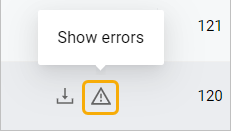
If the error icon appears next to the table entry, click it to open the “Dimensions import errors” modal and review the data that was not processed during the operation.
The “Dimensions import errors” modal presents detailed information about the errors that occurred during the product manual or auto import operation. It allows you to identify the specific errors that prevented certain product data from being imported.
- Field: Column containing the error.
- Error: Error type.
- Total number of lines: Number of rows with this error type.
- First 100 lines: Row numbers (from the first 100) with this error type.