The table provided by the “My products” page lists all your products along with the respective product settings for both B2C and B2B offer types. Editable product settings can be updated directly within the table upon a click on the corresponding value.
Please note that if either the “Repricer B2C” or “Repricer B2B” service is disabled for the product's marketplace, the corresponding product settings fields will be locked for editing. In cases where a product lacks either a B2C or B2B offer on Amazon, "N/A" values will be displayed in the relevant fields.
Table views
The "My products” table view can be changed taking into account the offer type of your products. To change the view type, click on the "Table content” button in the lower right corner of the page and select the desired view:
- B2C & B2B: Displays data both for B2C and B2B product offers;
- B2C: Displays data only for B2C product offers;
- B2B: Displays data only for B2B product offers.
The "B2C & B2B” view type is set by default and the "Table content” settings are arranged in a way that splits the table into two parts for convenient comprehension of data with the common product settings located on the left and the offer type-specific settings – on the right.

Table filters
Each column header in the table features sorting and filtering options, enabling you to customize the displayed data to your preferences. This ensures that you can view and manage the needed product information, perform bulk operations on the filtered products, or export up to 100 rows of filtered results from the table. For more information, see Repricer | My products.
Each column header of the table provides individual filtering of data upon a click on the column header filters. Filtering allows you to narrow down the data displayed in a table by selecting specific values within column headers. Multiple column filters can be applied simultaneously.
The “My products” table offers additional comparison options to perform more advanced filtering operations on pricing data within the following columns:
Price | Recommended retail price | Initial price | Lowest price | Buy Box price | Breakeven | Current profit | Min price | Max price | Buy Box threshold price | Net purchase price | Amazon referral fees (%) | Other fees | Standalone price | Former selling price | FBA fees / Shipment fee
Comparison options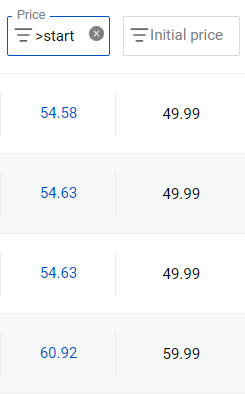
Start: To compare values of the column with the “Initial price” value, input a corresponding comparison operator (<, <=, >, >=, <>, =) and type start in the header filter.
Best: To compare values of the column with the “Lowest price” value, input a corresponding comparison operator (<, <=, >, >=, <>, =) and type best in the header filter.
Buybox: To compare values of the column with the “Buy Box price” value, input a corresponding comparison operator (<, <=, >, >=, <>, =) and type buybox in the header filter.
Thp: To compare values of the column with the “Buy Box threshold price” value, input a corresponding comparison operator (<, <=, >, >=, <>, =) and type thp in the header filter.
Min price & Max price
To filter products with the “Min price” or “Max price” values assigned, type AT in the corresponding column header filter.
For more information about filtering and sorting options, see General | Common service features.
Table fields
Below are the tables listing all fields available on the "My products" page, along with their respective descriptions. The fields on the “My products” page are identical to the fields provided by the product settings form. Some of the values shown within the table are editable only in the product settings form. For more information, see Repricer | My products | Product settings form.
All financial values are displayed in the currency of the respective product's marketplace with the corresponding currency symbol next to the value.
When the table field displays “N/A”, it signifies that the data is unavailable. This can occur when Amazon does not provide the information, typically in situations such as product unavailability due to items being sold out or other similar reasons.
Common product settings
Common product settings are applied to the product irrespective of its offer type.
| Column header | Description | Field type | Column header filter |
|---|---|---|---|
SKU |
The Stock Keeping Unit (SKU) is the unique alphanumeric code used by Amazon to identify a product for inventory and sales purposes. On rare occasions, two different marketplaces may have the same SKU. | Read-only |
Multiple SKUs accepted, comma-separated |
Product ID |
The unique identifier assigned to each product within Repricer for reference purposes. | Read-only | Live search |
Parent ASIN |
The primary or overarching product entity that groups together various related products, referred to as "child" products | Read-only | Live search |
ASIN |
The Amazon Standard Identification Number (ASIN) is a 10-digit alphanumeric product identification number with a link to the product page on Amazon. One ASIN may cover several SKUs. | Read-only with the link to Amazon |
Multiple ASINs accepted, comma-separated |
EAN |
The European Article Number (EAN) is a 13-digit barcode for identifying products globally. | Read-only | Live search |
UPC |
The Universal Product Code (UPC) is a 12-digit barcode used primarily in North America to identify products. | Read-only | Live search |
ISBN |
The International Standard Book Number (ISBN) is a unique identifier for books and other published materials sold on Amazon and other platforms. It can be 10 or 13 digits long. | Read-only | Live search |
Image |
The image of the product as received from Amazon. | Read-only | |
Marketplace |
The Amazon marketplace where the product is listed. | Read-only | Dropdown list |
Title |
The name or a short description of the product as received from Amazon. | Read-only | Live search |
Brand |
The name of the brand associated with the product. | Read-only | Live search |
Condition |
The condition of the product as received from Amazon. | Read-only | Dropdown list |
Recommended retail price |
The suggested retail price for the product. | Editable | Live search |
Sales 30 Days |
The number of units sold for the product in the last 30 days. If there were no sales during this period, the field will show the number of units from the last order. The date of the last order is displayed below the value. | Read-only | Live search |
Sales rank main category |
The product's sales rank within the category of products classified by Amazon as the most popular products. | Read-only | Live search |
Sales rank subcategory |
The product's sales rank within the subcategory of products classified by Amazon as the most popular products. | Read-only | Live search |
Stock |
The number of products available for sale on Amazon, excluding reserved and sold items. | Read-only | Live search |
Local stock*Only for FBA products |
The number of products, available for sale on Amazon within the local marketplace where the product is listed. | Read-only | Live search |
Fulfillment method |
Indicates which fulfillment method is applied to the product:
|
Read-only | Dropdown list |
National prime |
Indicates whether the product offer has the Amazon Prime status only within the specific marketplace where it is listed or not. | Read-only | Dropdown list |
Amazon account name |
The name of the Amazon account associated with the product. | Read-only | Dropdown list |
VAT(%) |
The Value Added Tax percentage applied to the product. | Editable | Live search |
Date added |
The date when the product was imported to Repricer. | Read-only | Date picker |
Fee calculation |
The method used to calculate the values of the “Amazon referral fees (%)” and “FBA fees” for FBA products and the value of the “Amazon referral fees (%)” for FBM products:
*Editable only in the product settings form |
Read-only | Dropdown list |
Net purchase price |
The net purchase price of the product. *Editable only in the product settings form |
Read-only | Live search |
Amazon referral fees (%) |
The percentage of referral fees charged by Amazon (minimum 8% for each sale). *Editable only in the product settings form |
Read-only | Live search |
Other fees |
Any additional fees associated with the product. | Editable | Live search |
Former selling price |
The previous selling price of the product. | Editable | Live search |
Tags |
Custom tags assigned to the product. Note: Tag names must be unique. The field is case-insensitive, meaning variations in letter casing (e.g., TagName, tagname, TAGNAME) are treated as identical. For more information, see Repricer | Product tags. |
Editable | Dropdown list |
Comment |
Additional notes or comments regarding the product for internal use. | Editable | |
FBA fees / Shipment fee |
FBA fees: The fees associated with FBA fulfillment of the product that are applied only to the products under the FBA fulfillment method. Shipment fee: The fee associated with the shipment of the product that is applied only to the products under the FBM fulfillment method. |
Editable | Live search |
Prime status |
Indicates whether the product offer has the Amazon Prime status or not. | Read-only | Dropdown list |
Model |
A specific version or variation of a product, usually assigned by the manufacturer. | Read-only | Live search |
Product type |
A product type refers to a set of products that share similar attributes. | Read-only | Live search |
Manufacturer |
The name of the entity responsible for producing or assembling the product. It can be different from the brand if the product is made by a third-party manufacturer on behalf of the brand. | Read-only | Live search |
Hazmat |
A “hazmat” stands for “hazardous material” and indicates that a product contains dangerous or regulated substances that could pose safety risks during storage, handling, or shipping. | Read-only | Dropdown list |
Offer type-specific settings
Offer type-specific settings are applied and configured separately for each offer type of the product (B2C or B2B).
| Column header | Description | Field type | Column header filter |
|---|---|---|---|
Offer type |
Indicates which commerce type is applied to the product offer:
Note: This column is mandatory and cannot be removed from the table view. The “Offer type” column header filter is always enabled and the selected value (B2C or B2B) defines the searching criteria for all other column headers with offer type-specific settings. |
Read-only | Dropdown list |
Price |
The current selling price of the product, excluding the “Shipping price”. | Read-only with the link to Amazon | Live search |
Shipping price |
The cost of shipping the product to the customer. This price is set on Amazon and charged to the buyer. | Read-only | Live search |
Breakeven |
The price value at which the product reaches a breakeven point when covering costs and fees is equal to the product’s revenue. It is calculated using the following formula:
Note: The value does not include the “Shipping price”. If the “Shipping price” for this product is greater than zero, it is shown separately next to the value. |
Read-only | Live search |
Initial price |
The original price at which the product was first imported into the SELLERLOGIC Platform. | Read-only | Live search |
Current profit |
The net profit earned from the current selling price. It is calculated by the following formula:
|
Read-only | Live search |
BuyBox price margin |
The margin between the current BuyBox price and the net purchase price of the product offer (B2B and B2C). The margin is displayed in two formats: as a flat value and as a percentage. | Read-only | Live search |
Min price |
The lowest allowable selling price for a product offer, to which the price can be changed during repricing. This value excludes the "Shipping price", which is displayed separately when applicable. There are two approaches to defining the “Min price”, which can only be changed within the product settings form – “Value” and “Automatic”. For more information, see Repricer | My products | Min price & Max price. Tip: Below the “Min price” value, the estimated margin is displayed. This margin is calculated based on the current minimum price, and a corresponding tooltip appears when hovering over the margin value. Note: Each optimization strategy requires the “Min price” value to be assigned. |
Editable | Live search |
Max price |
The highest allowable selling price for a product offer, to which the price can be changed during repricing. This value excludes the "Shipping price", which is displayed separately when applicable. There are two approaches to defining the “Max price”, which can only be changed within the product settings form – “Value” and “Automatic”. For more information, see Repricer | My products | Min price & Max price. Tip: Below the “Max price” value, the estimated margin is displayed. This margin is calculated based on the current maximum price, and a corresponding tooltip appears when hovering over the margin value. Note: Each optimization strategy requires the “Max price” value to be assigned. |
Editable | Live search |
Buy Box threshold price |
The price required to be eligible to win the Buy Box on Amazon. | Read-only | Live search |
Buy Box winner |
Indicates if the product is currently winning the Buy Box or not. | Read-only | Dropdown list |
Buy Box eligibility |
Indicates if the product is eligible to compete for the Buy Box or not. | Read-only | Dropdown list |
Buy Box share last 24h (%) |
The percentage of time the product has held the Buy Box in the last 24 hours. | Read-only | Live search |
Qty Buy Box winners |
The number of products currently winning the Buy Box. The prices of these products are displayed in parentheses. | Read-only | Live search |
Qty FBA Buy Box winners |
The number of products, under the FBA (Fulfillment by Amazon) method, currently winning the Buy Box. The prices of these products are displayed in parentheses. | Read-only | Live search |
FBM Buy Box winners |
The number of products, under the FBM (Fulfillment by Merchant) method, currently winning the Buy Box. The prices of these products are displayed in parentheses. | Read-only | Live search |
Lowest price |
The current lowest price among your competitors' products, including the “Shipping price”. Note: The price of your product is not displayed in this field, even if it is the lowest among competitors. |
Read-only | Live search |
Amount of competitors |
The total number of competing offers for the product, displayed separately for B2B and B2C listings. Clicking a value opens the "Competitors" modal, automatically focusing on the corresponding B2C or B2B tab. For more information, see Repricer | My products | Competitors. | Read-only | Live search |
Buy Box price |
The price of the offer that currently holds the Buy Box. Note: The value does not include the “Shipping price”. If the “Shipping price” for this product is greater than zero, it is shown separately next to the value. |
Read-only | Live search |
FBA Program*Only for FBA products |
Specifies which exact FBA Program the product belongs to:
|
Read-only | Dropdown list |
Low-price FBA fee*Only for FBA products |
Indicates if the product is included in Amazon Low-price FBA fee program or not. | Read-only | Dropdown list |
Product group |
The product group to which the product is assigned. The column header filter contains an empty value for a quick selection of all products with no group assigned. For more information, see Repricer | Product group. *Editable only in the product settings form |
Read-only | |
Strategy |
The optimization strategy assigned to the product. For more information, see Repricer | Optimization strategies. *Editable only in the product settings form |
Read-only | Dropdown list |
Optimization active |
Indicates if optimization strategy is enabled for the product or not. *Editable only in the product settings form |
Read-only | Dropdown list |
Standalone price |
The individual price assigned to the product by the “Manual” and “Cross product” optimization strategies in the case when none of the competitors match the filtering criteria configured within the strategy. Warning: The “Standalone price” must fall within the range set by the “Min price” and “Max price” values. If the “Standalone price” is higher than the “Max price” or lower than the “Min price”, the “Min price” values will be applied instead. |
Editable | Live search |
Strategy template |
The optimization strategy template assigned to the product. For more information, see Repricer | Strategy templates. *Editable only in the product settings form |
Read-only | Dropdown list |