The “Information” tab within the “User settings” page provides you with the ability to view and manage the details of a user account.
The tab can be accessed in four ways:
- SELLERLOGIC navigation bar | User icon > Profile
- SELLERLOGIC Homepage > Settings | User profile
- SELLERLOGIC navigation bar | Gear icon > Users > Edit icon
- SELLERLOGIC Homepage > Settings | Manage user > Edit icon
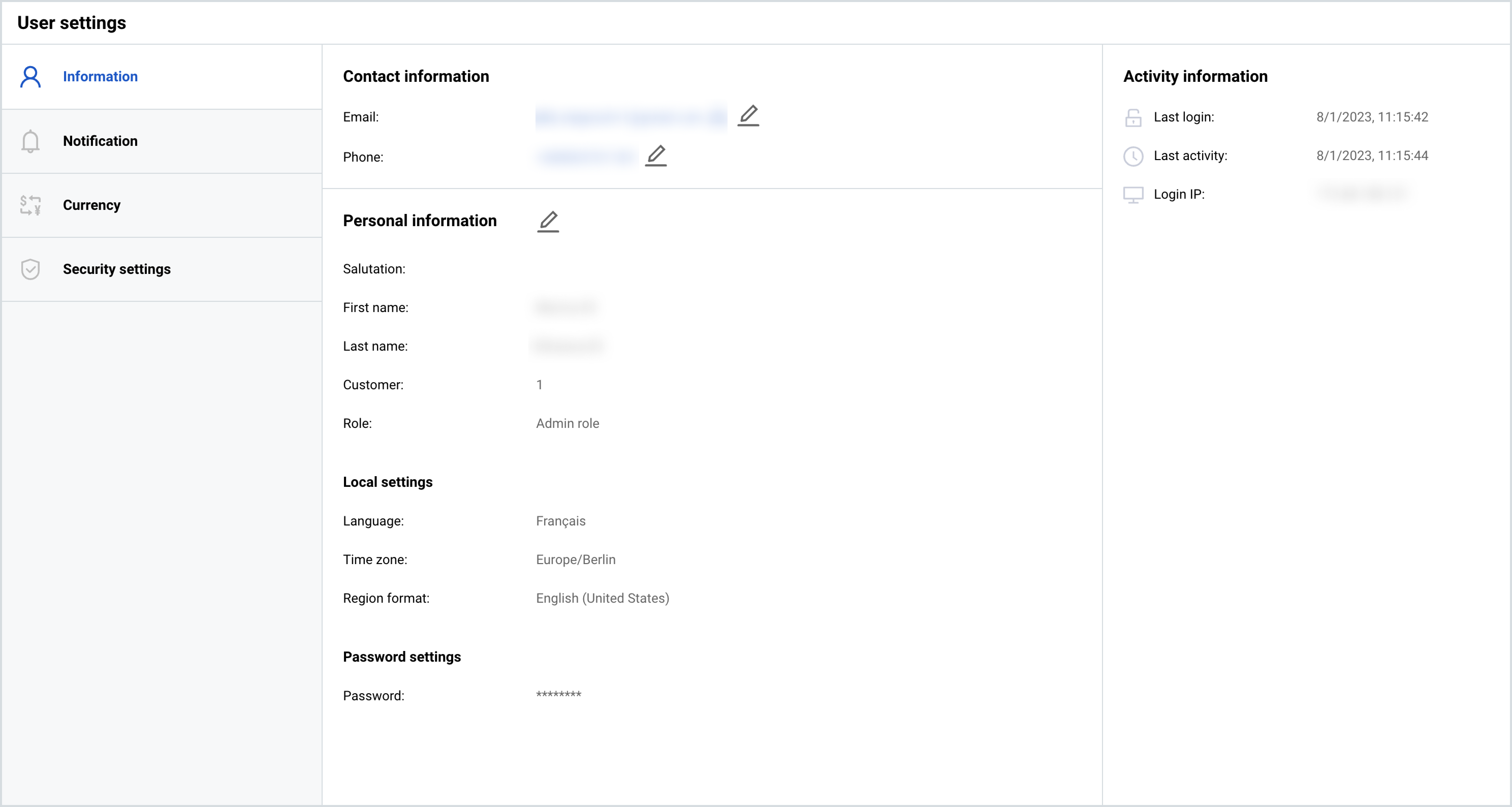
Contact information
The “Contact information” section of the “Information” tab displays your email and phone number registered on the SELLERLOGIC Platform.
To update your email address, follow these steps:
- Click on the pencil icon located next to your currently registered email address.
- Enter your new email address in the “Change email address” modal form and click “Save & send”. Note: The email address must be unique for each user.
- Check your newly provided email address for a confirmation email. Click the “Confirm change” button in the email to proceed.
- To ensure security, complete the two-factor authentication (2FA) by entering the verification code provided by your authentication app.
After confirming your new email, you will be automatically logged out of the SELLERLOGIC Platform to have your previous address deregistered.
Phone
To update your phone number, follow these steps:
- Click on the pencil icon next to your registered phone number.
- Provide your new phone number in the “Phone validation” modal form and confirm it with the verification code received via SMS or a phone call. Note: The phone number must be unique for each user.
Personal information
The “Personal information” section of the “Information” tab provides the personal settings and details related to your user account. To edit any information within this section, click on the pencil icon next to the section title, make the necessary changes, and click "Save".
Below is a table listing all fields available in the “Personal information” section, along with their respective descriptions.
| Field | Description | Edit mode |
|---|---|---|
| Salutation | Optional field specifying your salutation - "Mr." or "Mrs." | To update your salutation, select the desired option from the dropdown list. |
| First name | Your first name | To update your first name, enter a new name in the input field. |
| Last name | Your last name | To update your last name, enter a new name in the input field. |
| Customer | ID number of the customer account to which your user is linked | Not editable. |
| Role | Your user role |
Not editable. User roles can only be managed by account administrators on the “Manage user” page. |
| Language | Your preferred language for the SELLERLOGIC Platform interface |
To change your language preference, select the desired option from the dropdown list. You can select from a range of supported languages, such as English, German, French, or Spanish. |
| Time zone | Your time zone |
To change your time zone, select the needed option from the dropdown list. The chosen time zone takes priority over the time zone defined automatically by your browser. |
| Region format | Optional field specifying the region format that defines how the following locale-specific data is presented: language, date and time format, currency and number format, measurement units, address and phone number formats | To change your regional format, select the needed option from the dropdown list. |
| Password | Your current password |
To change your password, enter a new password in the “Password” input field. Optionally, use the password generation option by clicking on the lock icon adjacent to the field. Confirm the new password by pasting it in the “Confirm password” input field. Info: When managing your password, refer to the Information | Password rules for guidance. |
Password rules
Below are the rules for managing your SELLERLOGIC password to ensure security for your sensitive data:
- Your password must be a minimum of twelve characters long and include at least one uppercase letter, one lowercase letter, one numeric character, and one special character.
- A password must be updated every 90 days. You will receive a prompt to change your password after the 90-day period has elapsed.
- None of your last six passwords can be reused when updating a password.
- A password can be changed only once per day.
- A password cannot be changed sooner than 24 hours after account creation.
Activity information
| Field | Description |
|---|---|
| Last login | The date and time of your most recent login |
| Last activity | The date and time of your most recent activity on the SELLERLOGIC Platform |
| Login IP | The IP address from which you last accessed the SELLERLOGIC Platform |