The “Invoices” page serves as a centralized repository for all invoices associated with your customer account. This page provides a table with the key invoice parameters and allows you to download individual invoices in PDF format.
The page can be accessed in two ways:
- SELLERLOGIC Homepage > Account | Invoices
- SELLERLOGIC navigation bar | Gear icon > Invoices & Payments > Invoices
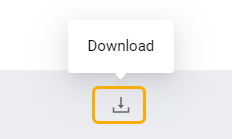
To download a specific invoice in PDF file format, navigate to the desired invoice within the table and click the "Download" button, located at the beginning of the respective table line.
Info: SELLERLOGIC invoices are generated in a machine-readable format compliant with the latest EU standards, specifically ZUGFeRD 2.x X_RECHNUNG, ensuring compatibility with government systems, Invoice Registration Portal (IRP) platforms, and a wide range of accounting software.
The language of the invoice depends on the billing country. For Germany and Austria, invoices will be generated in German; for all other locations invoice English is used.
Table fields
Below is a table listing all fields available in the "Invoices" table, along with their respective descriptions.
| Column header | Description | Column header filter |
|---|---|---|
| Invoice number | The unique identifier assigned to each invoice. | Live search |
| Invoiced month | The month for which the invoice was generated. | Month picker |
| Total revenue | The total value of the invoice. | Live search |
| Discount amount | The amount of any discounts applied to the invoice. | Live search |
| VAT amount | The amount of the value-added tax (VAT) associated with the invoice and derived from the difference between the "Total revenue" and the “Discount amount”. | Live search |
| Invoiced amount |
The total invoice amount, including VAT, while excluding any discount amount. The calculation for the “Invoiced amount” is as follows: Invoice amount = Total revenue - Discount amount + VAT amount. |
Live search |
| Invoice date | The date when the invoice was issued. | Date picker |
| Status |
The current status of the invoice, which can be one of the following:
|
Table options
Each column header provides “Ascending” and “Descending” sorting options as well as individual filtering of data upon a click on the column header filters as provided in the table above.
The “Table settings” and “Table content” buttons, located at the lower right of the page, enable you to customize the view and content of the page table. The “Table content” modal form allows you to manage the columns of the table, by changing their respective order or visibility status. For more information, see SELLERLOGIC | Common service features.
The “Export results” button, represented as an up arrow icon at the top right of the page, enables the export of all fields with data from the first table page. By clicking this button, you can export up to 100 table rows in CSV, XLS, or XLSX file formats.